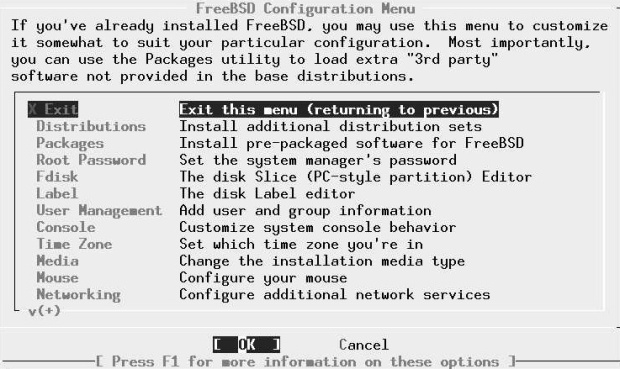| Россия, Санкт-Петербург |
Post-installation configuration
In the last chapter we looked at the installation of the basic system, up to the point where it could be rebooted. It's barely possible that this could be enough. Almost certainly, though, you'll need to perform a number of further configuration steps before the system is useful. In this chapter we roughly follow the final configuration menu, but there are a few exceptions. The most important things to do are:
- Install additional software.
- Create accounts for normal users.
- Set up networking support.
- Configure the system to start all the services you need.
- Configure the X Window System and desktop.
In this chapter, we’ll concentrate on getting the system up and running as quickly as possible. Later on in the book we'll go into more detail about these topics.
At the end of the previous chapter, we had a menu asking whether we wanted to visit the "last options" menu. If you answer YES, you get the configuration menu shown in Figure 6-1 . If you have rebooted the machine, log in as root and start sysinstall. Then select Configure, which gets you into the same menu.
As the markers under the word Networking indicate, this menu is larger than the window in which it is displayed. We'll look at some of the additional entries below. Only some of these entries are of interest in a normal install; we'll ignore the rest.
There may be some reasons to deviate from the sequence in this chapter. For example, if your CD-ROM is mounted on a different system, you may need to set up networking before installing additional software.
Installing additional software
The first item of interest is Packages. These are some of the ports in the Ports Collection, which we'll look at in more detail in "The Ports Collection" .
The Ports Collection contains a large quantity of software that you may want to install. In fact, there's so much that just making up your mind what to install can be a complicated process: there are over 8,000 ports in the collection. Which ones are worth using? I recommend the following list:
- acroread is the Acrobat reader, a utility for reading and printing PDF files. We look at it briefly on page 276.
- bash is the shell recommended in this book. We'll look at it in more detail on page 113. Other popular shells are tcsh and csh, both in the base system.
- cdrecord is a utility to burn SCSI CD-Rs. We'll discuss it in chapter "Writing CD-Rs" , Writing CD-Rs. You don't need it if you have an IDE CD-R drive.
- Emacs is the GNU Emacs editor recommended in this book. We'll look at it on page 139. Other popular editors are vi (in the base system) and vim (in the Ports Collection).
- fetchmail is a program for fetching mail from POP mailboxes. We look at it on page 504.
- fvwm2 is a window manager that you may prefer to a full-blown desktop. We look at it on page 118.
- galeon is a web browser. We’ll look at it briefly on page 418.
- ghostscript is a PostScript interpreter. It can be used to display PostScript on an X display, or to print it out on a non-PostScript printer. We'll look at it on page 273.
- gpg is an encryption program.
- gv is a utility that works with ghostscript to display PostScript on an X display. It allows magnification and paging, both of which ghostscript does not do easily. We'll look at it on page 273.
- ispell is a spell check program.
- kde is the desktop environment recommended in this book. We'll look at it in more detail in "The tools of the trade" , The tools of the trade.
- mkisofs is a program to create CD-R images. We look at it in chapter "Writing CD-Rs" , Writing CD-Rs
- mutt is the mail user agent (MUA, or mail reader) recommended in "Electronic mail: clients" , Electronic mail: clients.
- Postfix is the mail transfer agent (MTA) recommended in chapter "Electronic mail: servers" , Electronic mail: servers.
- xtset is a utility to set the title of an xterm window. It is used by the .bashrc file installed with the instant-workstation package.
- xv is a program to display images, in particular jpeg and gif.
Why do l recommend these particular ports? Simple: because I like them, and I use most of them myself. That doesn't mean they're the only choice, though. Others prefer the Gnome window manager to kde, or the pine or elm MUAs to mutt, or the vim editor to Emacs. This is the stuff of holy wars. See http://catb.org/~esr/jargon/html/Ufholy-wars.htmlfor more details.
Instant workstation
The ports mentioned in the previous section are included in the misc/instant-workstation port, which installs typical software and configurations for a workstation and allows you to be productive right away. At a later point you may find that you prefer other software, in which case you can install it.
It's possible that the CD set you get will not include instant-workstation. That's not such a problem. Due to space restrictions, some CD distributions include instant-workstation-lite instead. If that's not there either, just install the individual ports from this list. You can also do this if you don't like the list of ports.
Changing the default shell for root
After installation, you may want to change the default shell for existing users to bash. If you have installed instant-workstation, you should copy the file /usr/lo-cal/share/dot.bashrc to root's home directory and call it .bashrc and .bash_profile. First, start
presto# cp /usr/local/share/dot.bashrc .bashrc presto# ln .bashrc .bash_profile presto# bash === root@presto (/dev/ttyp2) ~ 1 -> chsh
The last command starts an editor with the following content:
#Changing user database information for root. Login: root Password: Uid [#]: 0 Gid [# or name]: 0 Change [month day year]: Expire [month day year]: Class: Home directory: /root Shell: /bin/csh Full Name: Charlie & Office Location: Office Phone: Home Phone: Other information:
Change the Shell line to:
Shell: /usr/local/bin/bash
Note that the bash shell is in the directory /usr/local/bin; this is because it is not part of the base system. The standard shells are in the directory /bin.